How To Use Android Apps (Games) On Pc
BlueStacks is currently the best way to run Android apps on Windows. It doesn’t replace your entire operating system. Instead, it runs Android apps within a window on your Windows desktop. This allows you to use Android apps just like any other program. BlueStacks also includes support for easy installation of apps from Google Play, so the process is as seamless as possible. Even better, BlueStacks runs Android apps and games with surprisingly good performance.
This solution can’t replace Windows with Android, but that’s not a bad thing — competing solutions that allow you to dual boot Android with Windows are currently unstable. This is only a solution for running Android apps on Windows. Unlike many of the other options here, this is a fairly stable and polished experience.
Similar applications, including YouWave and Windroy, lack the speed and easy app installation BlueStacks offers.
Example for How to Download and Run Your Android Apps On Pc Using with BlueStacks:
- How To Download Whatsapp On Pc
Requirement to use WhatsApp on PC or Laptop:
- A Laptop or PC with Windows OS
- Working Internet Connection
Step 1: Download BlueStack
Step 2: After Finishing the Download Double Click on Downloaded File, Click Continue, Click Install.
Step 3: Now Download WhatsApp APK File
Or
- You can login with your Google account For login into play store
- After login search for whatsapp (What ever you want to download)
- Click and Download the app
Step 5: Now whatsApp will install in your PC.
Step 6: Now Open BlueStacks (Click on BlueStacks icon in your Desktop)
Step 7: Now in BlueStacks >> Click on My Apps.
Step 8: Now you’ll see WhatsApp >> Click on it.
Step 9: Accept Terms and Condition
Step 10: Type your Mobile Number in the Field
Note: First type your Country Code like 91 for India and then your Mobile Number
Step 11: Now WhatsApp will try to verify your number, but it will show fail message.
Step 12: Now click on Call Me >> You’ll receive a automatic call with a confirmation number, write down that number .
Step 13: Now type the received number in verification field and your done!
Enjoy WhatsApp on PC!
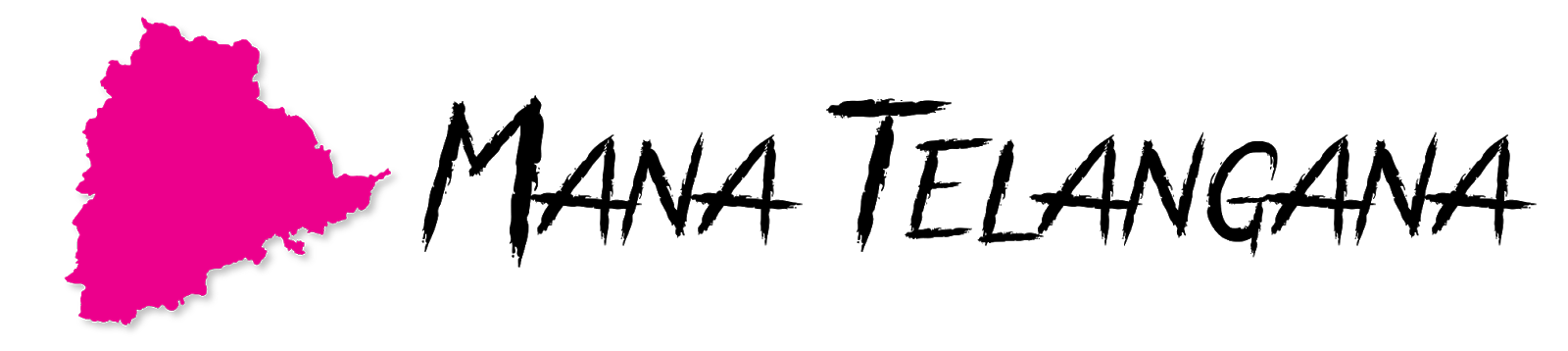




Comments
Post a Comment