Here are the Two Methods to setup your Windows machine as a Wi-Fi hotspot:
Method 1 :
Follow the Steps From This Video
Method 2:
- After download install it. The installation is pretty straightforward and when installation is complete, restart your computer.
- After restarting the computer, check whether it is connected to the Internet. If it is, run the Connectify Hotspot app.
- You'll see two tabs in the app - Settings and Clients. In the Settings tab, under "Create a..." click Wi-Fi Hotspot.
- Under Internet to Share, you'll see a drop-down menu. Expand it and select the connection you want to share. We tested this app with a wired and a wireless connection and found that it worked perfectly with both.
- Under that, you'll see some more options. Add a Wi-Fi password. Click Start Hotspot.
That's all you need to do. Now other devices will detect a Wi-Fi network labelled Connectify-me. Key in the password and you're good to go.
How to use it Free for :
Connectify is a paid app, but it has a stripped down free version. You can create a hotspot with the free version, but the main limitation is that it automatically disconnects every 30 minutes and shows pop-ups asking you to buy the pro version. You'll have to re-enable the hotspot manually to start using it again.
Pro version features:
The Pro version has more features and costs $25 (Rs. 1,550) for a year and $40 (Rs. 2,450) for a full licence. Apart from unlimited hotspot uptime, you get features such as custom hotspot naming, the ability to share Internet from 3G and 4G networks (for sharing USB Internet dongles), and advanced firewall controls (choose which devices can access Internet and personal files on your LAN).
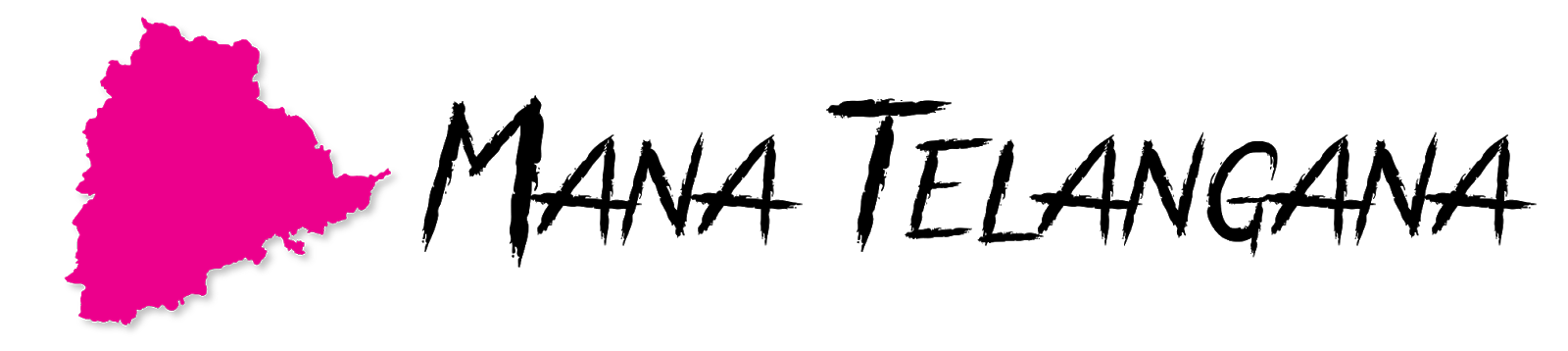

Comments
Post a Comment